Kantree April 2025: gantt, automation, permissions
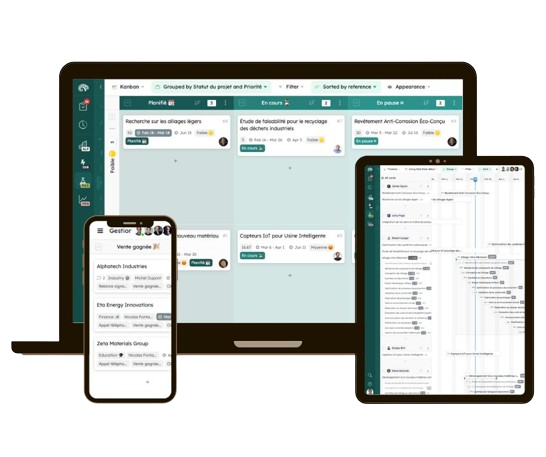
Every month, check out our latest updates. This month, we’ve selected some key changes. If you want to know more, head over to our changelog.
On the menu today:
Gantt release
What is a Gantt chart?
The Gantt chart is one of the most classic and useful ways to display activities and their duration. It is a horizontal bar chart that shows the project timeline, as well as tasks or events between start and end dates. Each bar in the Gantt chart represents a task, and the dates are displayed horizontally, with a view of dependencies and milestones.
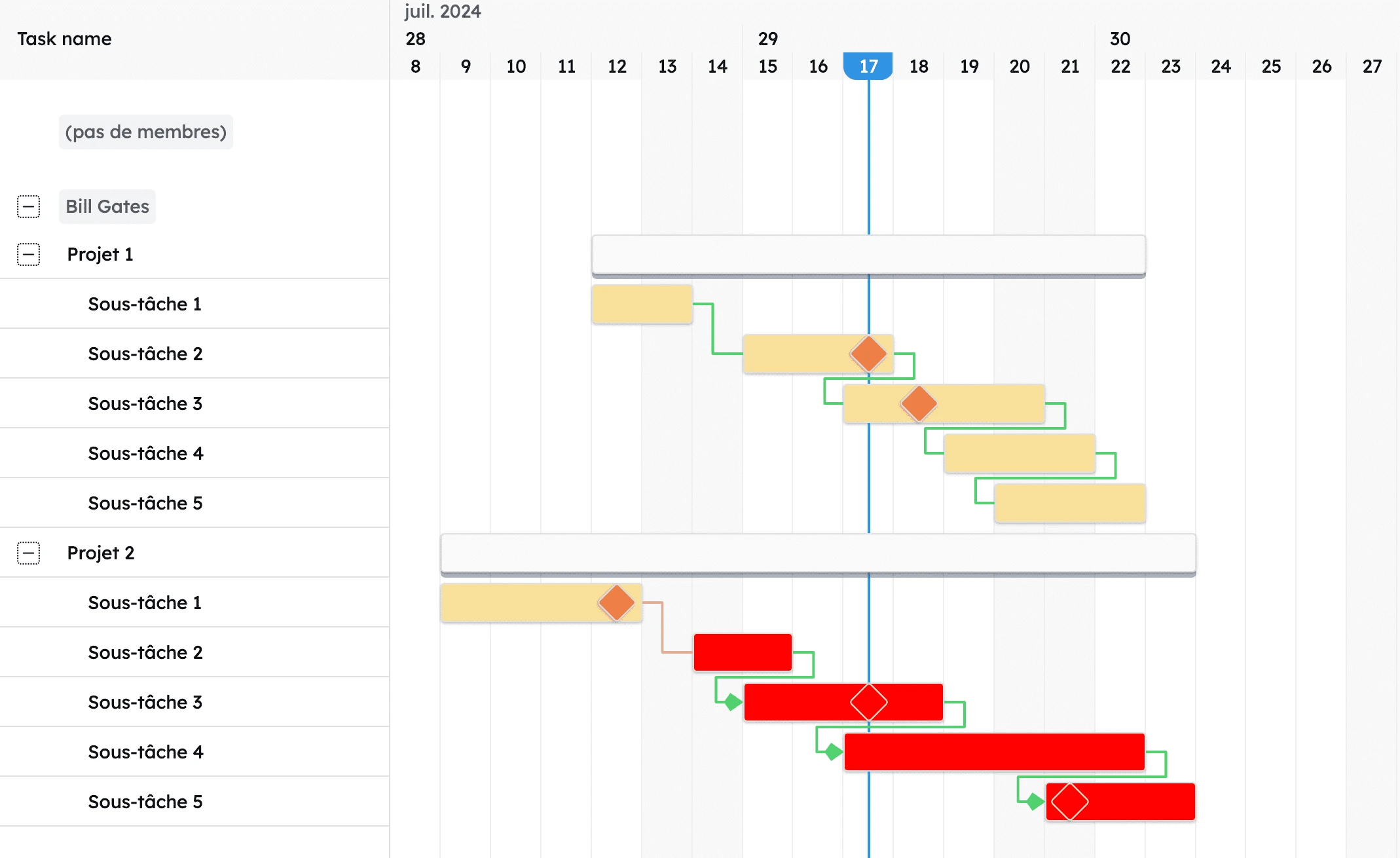 The Gantt chart as presented in Kantree
The Gantt chart as presented in Kantree
How to use it in Kantree?
This view is available to “Business” and “Enterprise” plan customers.
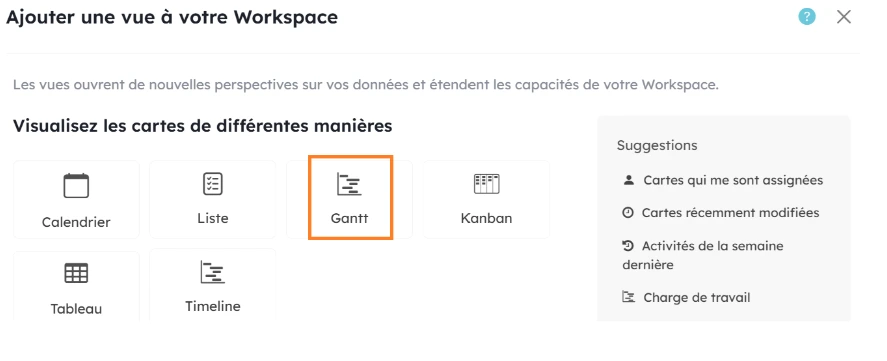 Use the Gantt view directly
Use the Gantt view directly
Let’s take a look at the composition of a Gantt chart with a simple case to get familiar with it. We’ll use the example of a project with several subtasks.
Step 1: create the project card and the linked subtasks
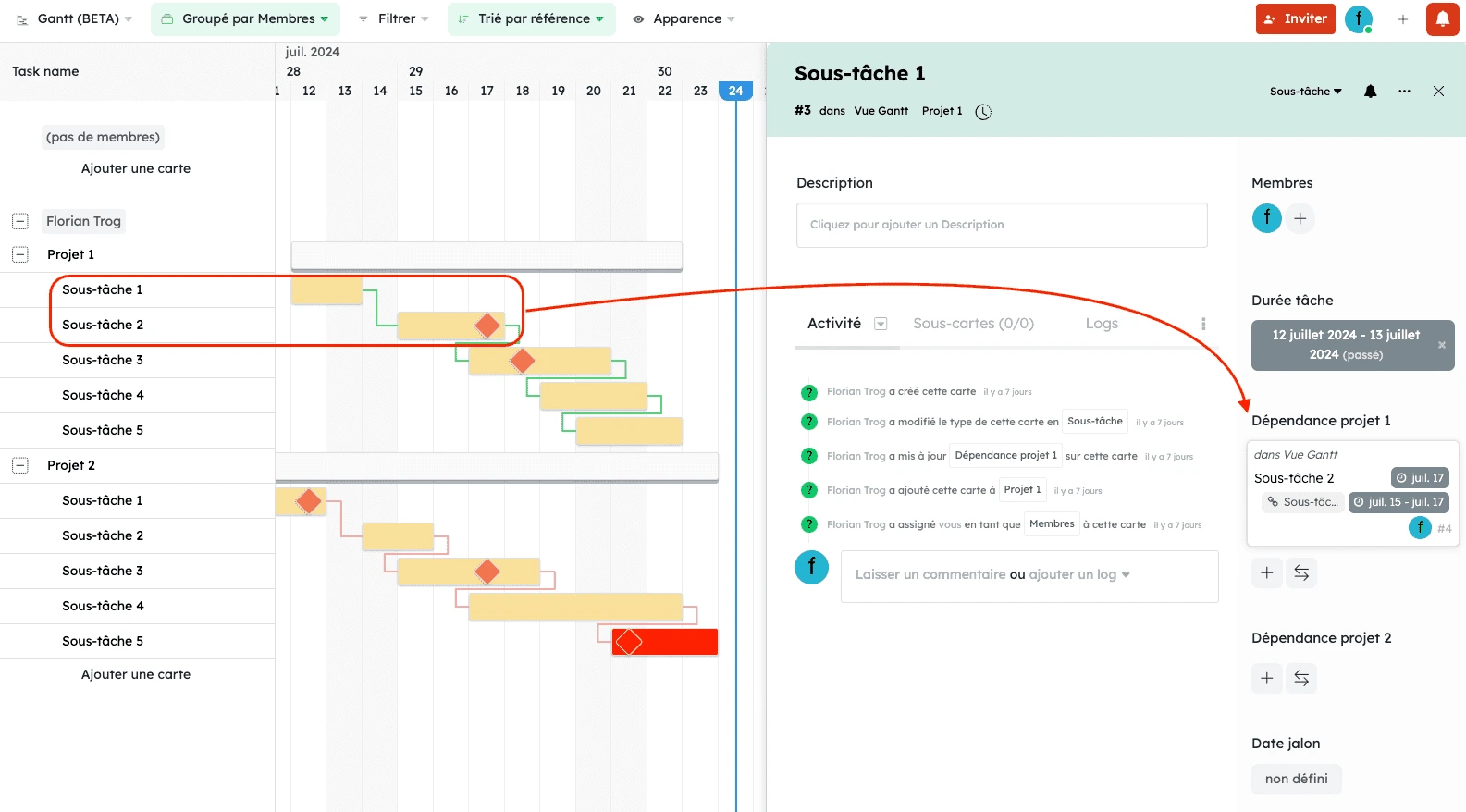 In our example, Project 1 has 5 subcards
In our example, Project 1 has 5 subcards
Step 2: create a “dependencies” field
This field allows you to link cards to each other and is mandatory. Do not confuse it with the “Relation” field, which only shows the relation without the arrow.
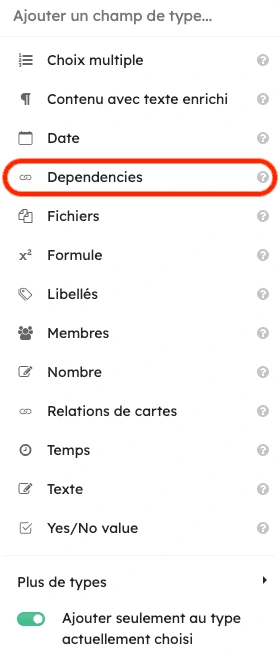 Create dependencies between subtasks
Create dependencies between subtasks
Step 3: Link the subcards according to the desired dependencies
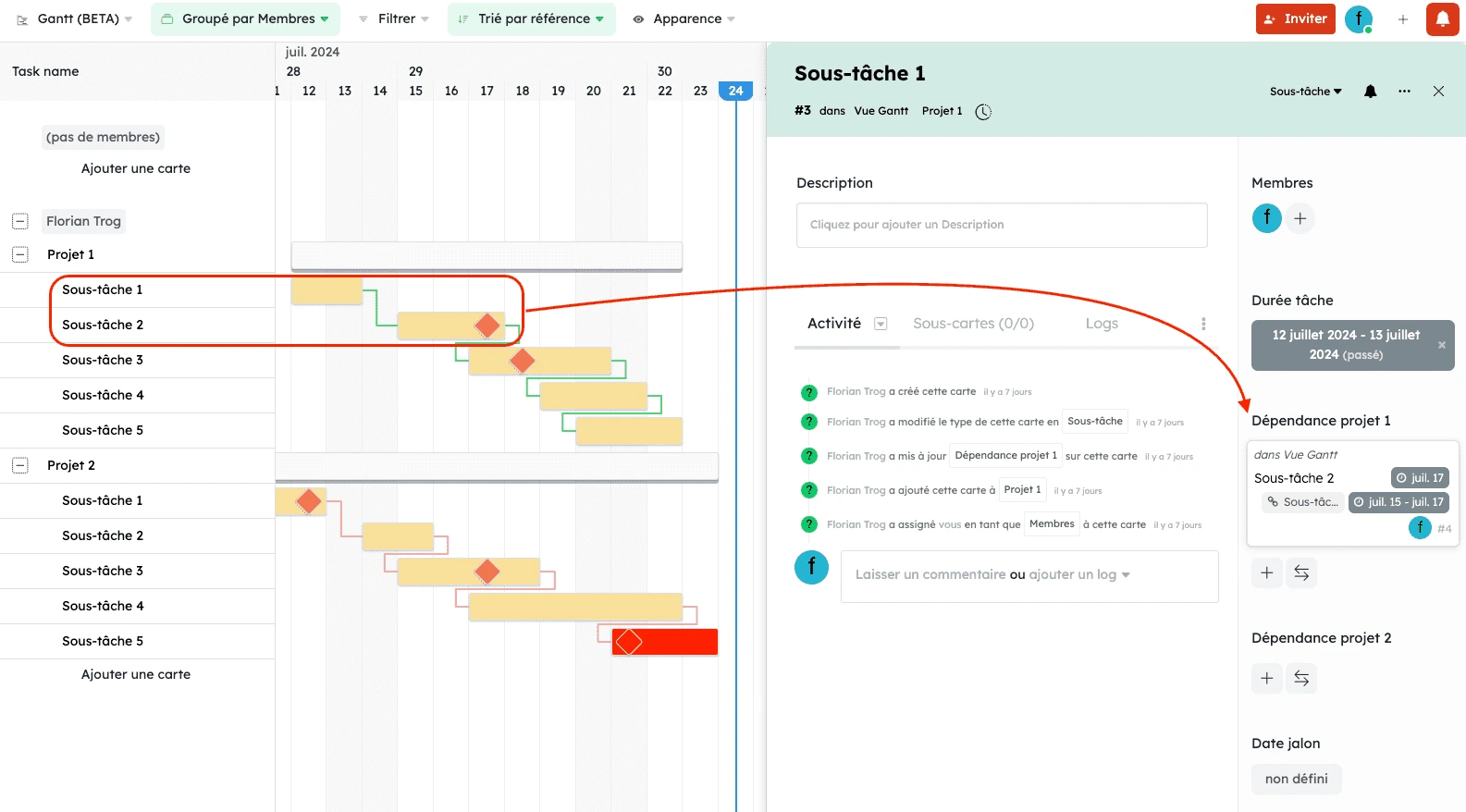 Either directly in the cards or by hovering to the right of the orange block and dragging the small dot to the desired destination
Either directly in the cards or by hovering to the right of the orange block and dragging the small dot to the desired destination
Step 4: Customize your chart in every way
In the toolbar, you’ll find the “appearance” menu. To display a milestone, you first need to create a “date” field in the subcard. Several options are available: critical path, color customization, strikethrough for completed cards…
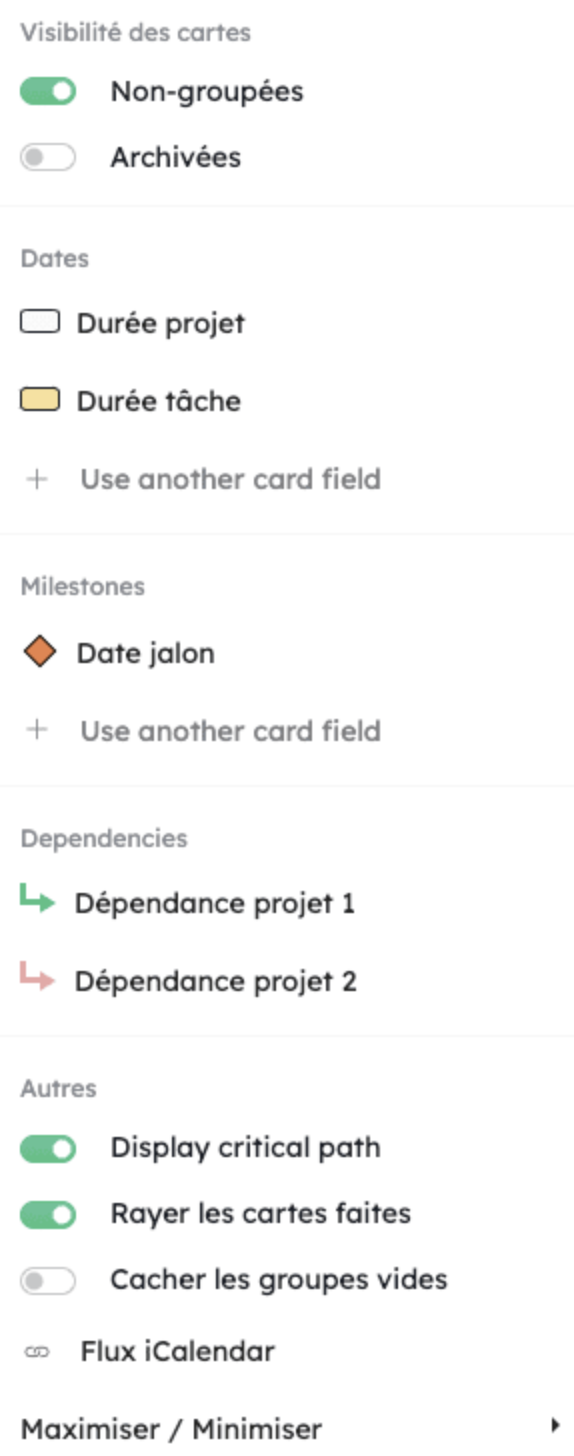 You can customize your Gantt chart in every way
You can customize your Gantt chart in every way
User experience - Automations
Improve clarity: the list of triggers and actions has grown in automations, requiring better organization into sections.
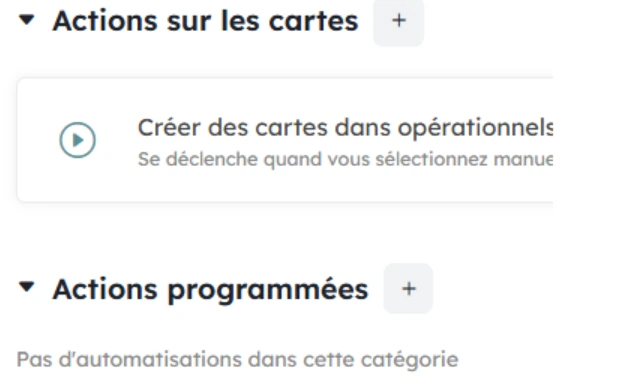 You can now act directly within the card
You can now act directly within the card
New rule categories:
- Actions by cards
- Scheduled actions
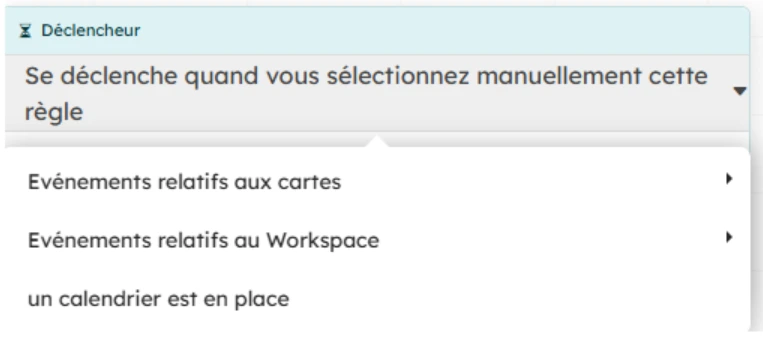 Different types of triggers
Different types of triggers
Trigger categories:
- Events on cards
- Events on a workspace
- Calendar
View-based permissions
Manage more user groups within the same workspace. Encourage collaboration without multiplying workspaces.
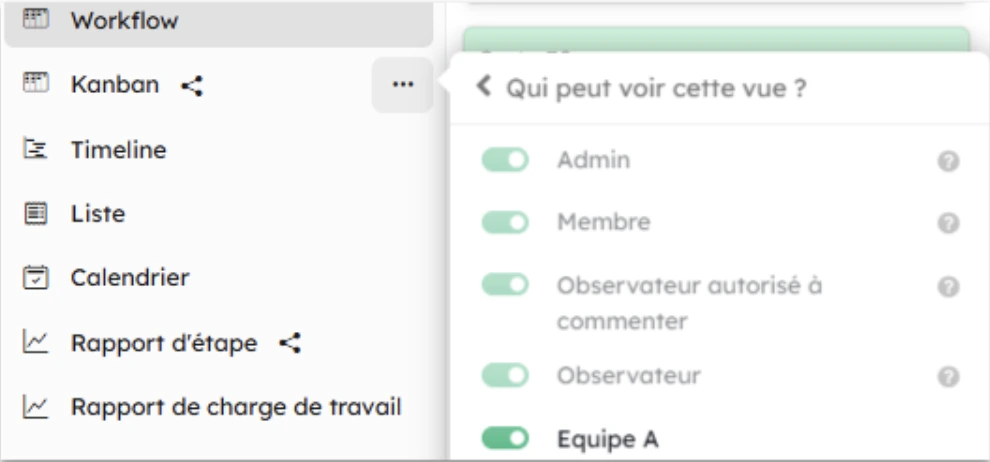 Manage permissions per view directly
Manage permissions per view directly
This update makes it possible to give access to specific public views for one or more custom roles. This option is also available at the sub-board view level.
Use case: you want to grant editing rights only on a specific view (suppliers, partners, or other internal organizations).
It is not possible to manage Kantree’s standard, non-editable roles: Admin, Member, Commenting Observer, Observer
This permission setup will become visible once the user reloads the page.
To go further
You have 3 options if you're interested in this topic:
-
1
Try Kantree here, it is free and you don’t need any credit card
-
2
If you want to learn more about how Kantree can adapt to your challenges, make an appointment with an expert on your use case.
-
3
Are you willing to join +1500 professionals receiving our advices and news on digitalization, collaboration, productivity? Register to our newsletter here.
If you found this article helpful, consider sharing it. You can do so easily below.