Introduction
The Portfolio space is included in the Business and Enterprise packages https://kantree.io/fr/tarifs
The Portfolio area allows you :
- create cross-workspaces views of projects within the same organization
- easily share a macro vision
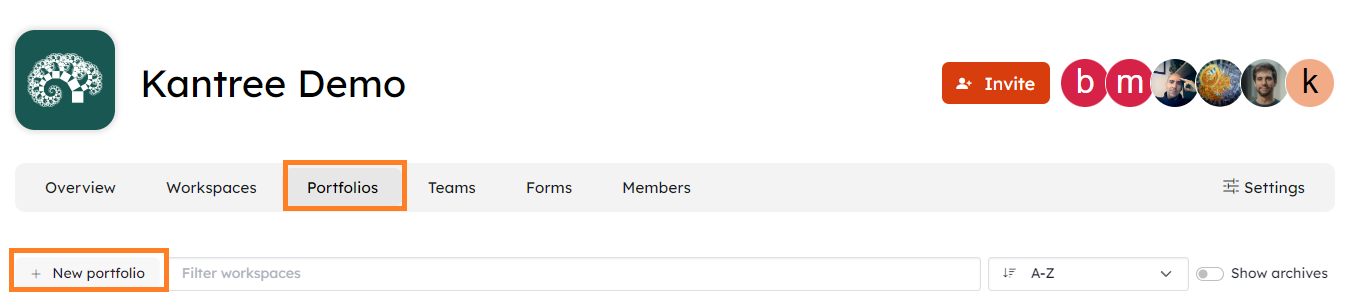
Create a portfolio
The creation of a portfolio is accessible to Admin, Owner or Manager of an Organization as well as to Team Admin.
From the Organization or Team page, go to the Portfolio section and click on “New portfolio”. Then, select the workspaces you wish to include in your portfolio by clicking on “Add”.
You can only add workspaces of which you are a member.
The workspaces available are public workspaces.
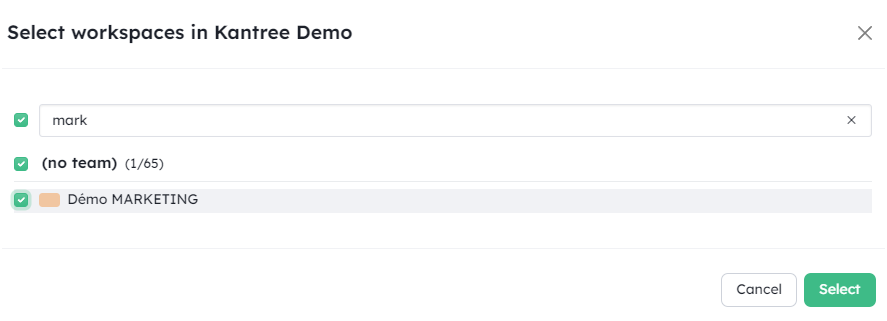
If you want to remove a workspace, click on “add” again and uncheck the workspace, then click on “select” to save.
The portfolio can be added to Favorites like a workspace, and is displayed in recently opened items. It stands out
from workspaces by the “folder” pictogram.
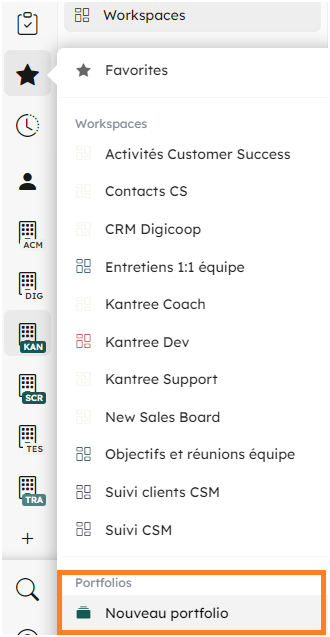
Create portfolio views
It works in the same way as workspaces: click on “create a view” and then choose the type you want Calendar, List, Kanban, Table, Timeline, Dashboard.
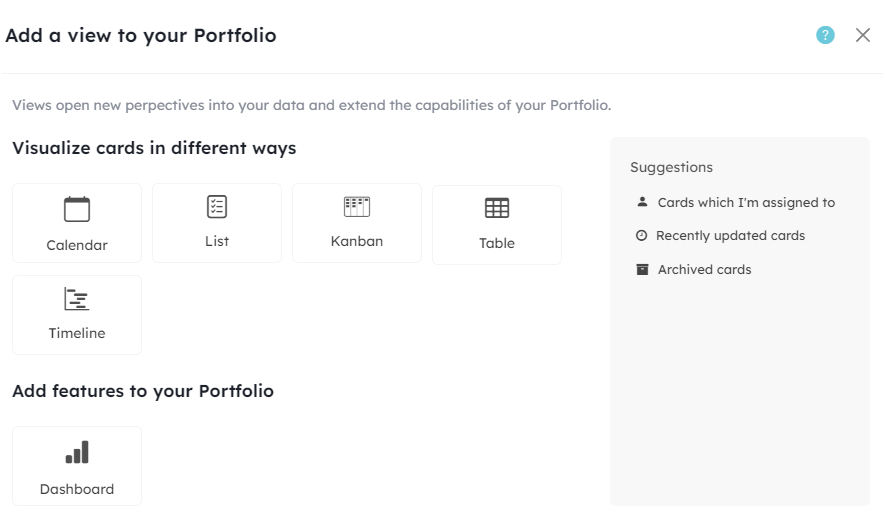
As with workspaces, you can filter your views and group your data.
Your data can be grouped and filtered by Team and/or Workspace.
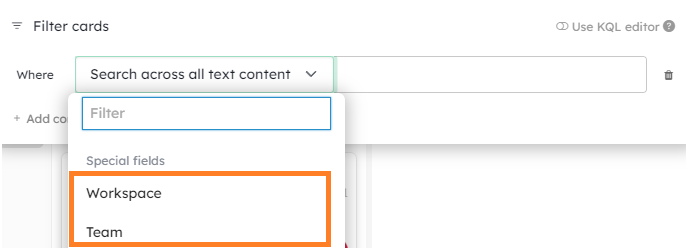
Work together in portfolio
As with workspaces, if you are the portfolio creator, you can manage the portfolio’s visibility settings and invite Kantree users or users from outside the organisation from the Portfolio settings.
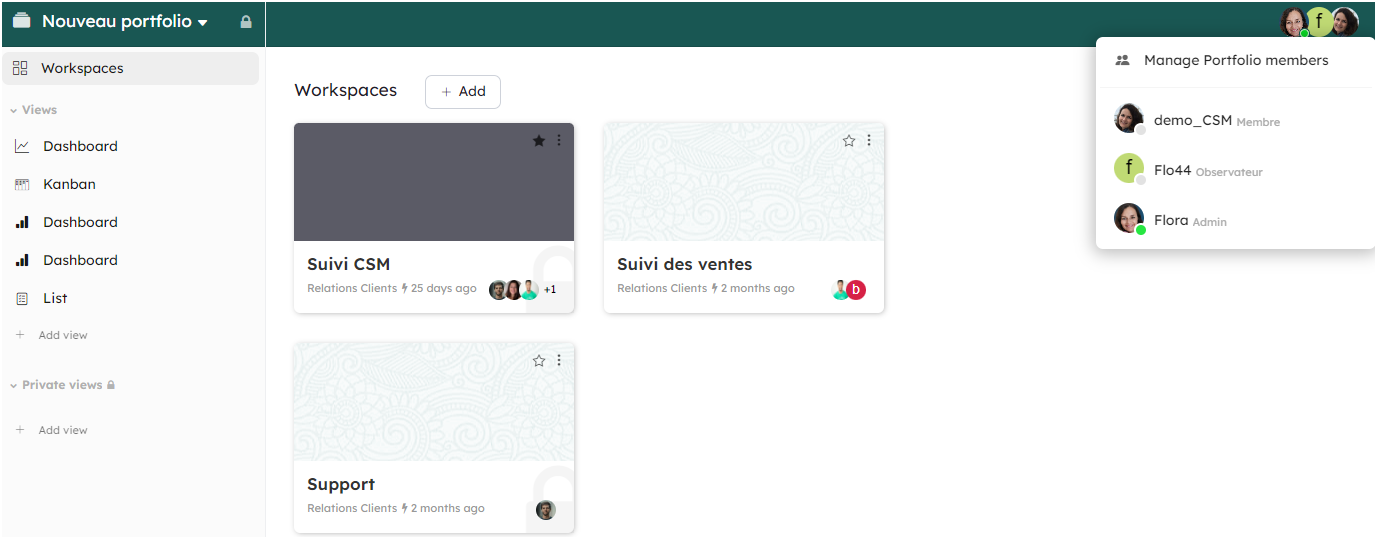
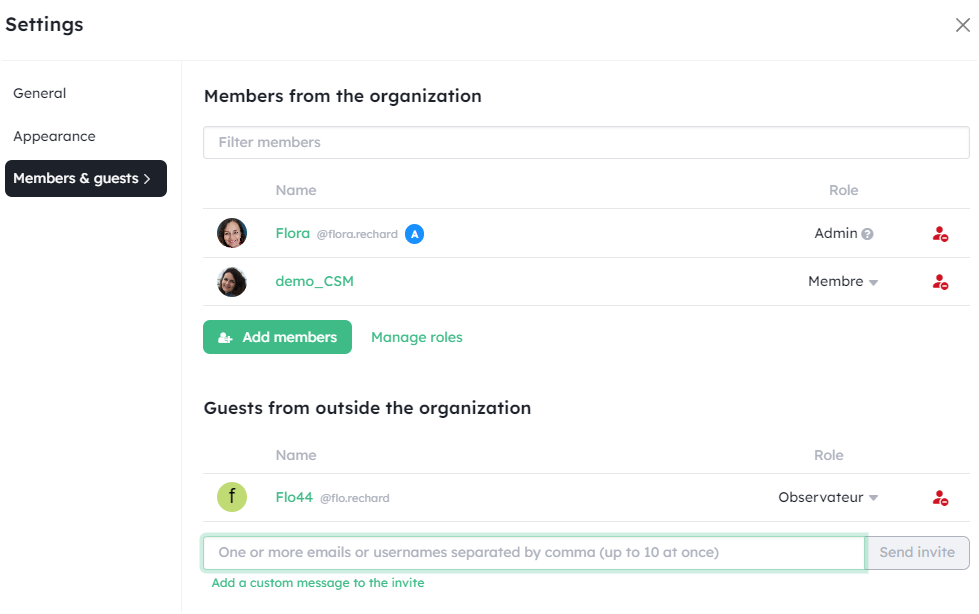
Best practices for creating indicators
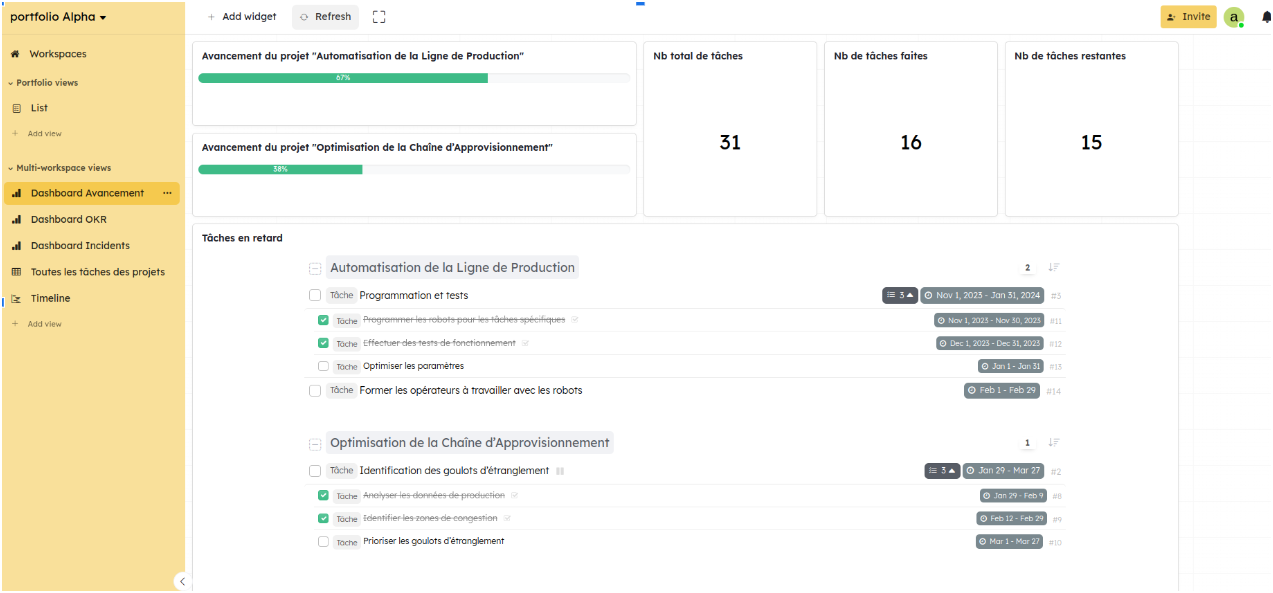
I n order to cross-reference your data easily, you need to make sure that the workspaces have the same structure (the same workflow steps, for example) or that they contain certain data that is processed in the same way. In workspaces that need to be cross-referenced, you can use :
- identical field names
- organisational fields (shared fields) See https://kantree.io/help/guides/customize-cards#fields-from-team
- Shared card types See https://kantree.io/help/guides/customize-cards#card-models
- workspace templates See https://kantree.io/help/guides/teams#project-templates